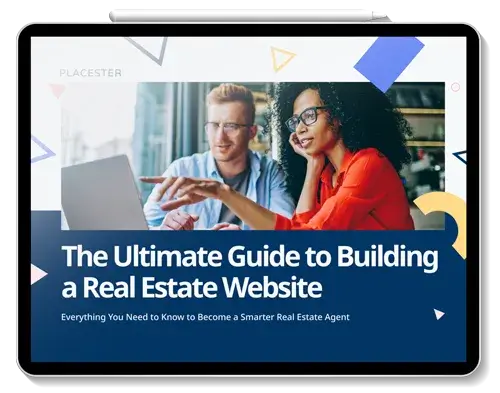It’s been more than seven years since the first iPhone hit the market. In that time the smartphone has become an indispensable tool for real estate agents, for everything from keeping in touch with clients to photographing listings.
There are more than one million apps iPhone users can download, but the smartphone’s usefulness also stems from the phone’s native software. Apple’s developers created numerous shortcuts that can make busy professionals’ lives much easier. Take a look at these 11 iPhone tricks below that can drastically simplify your day-to-day life and even improve your real estate marketing.
1) Hold the screen to lock the focus and exposure for photos.
Ever take a listing photo with your iPhone only to realize later the focus is completely off, centering on the other side of the frame? Or how about poor lighting in your pics, where bright windows in the background make the foreground completely dark? Both problems have been addressed by Apple in the form of the AE/AF lock.
Simply tap the screen for a few seconds while in camera mode to keep the exposure and focus locked in on your intended target. A yellow box will signify the target you’ve picked. Now, you can post beautiful photos to your real estate website.
2) Take multiple photos at once with burst feature.
Any experienced photographer will tell you it takes 100 shots to get the one you like. Thanks to a modification to the Camera feature, you can take several photos at once, called blasts. This ensures you end up with a high-quality pic of your listings. Just hold down the shutter button when you take your picture:

You’ll see a counter just above the button counting off the photos as they’re taken. Also, be sure to turn on the high dynamic range (HDR) feature so your photos come out looking clean and crisp, particularly when photographing rooms with a wide range of lighting — from bright skylights to dark corners.
3) Use your earbuds to take photos.
For those times when your arms can’t reach far enough to get a worthwhile selfie in front of a home you just sold or with some happy clients, plug in your earbuds, set up your phone, and click the volume button on the cord to take a shot.
If you want to get even better pictures, get a small tripod to hold your phone, stabilize it, and position it at the right height and angle. Using the cord gives you some extra distance from the camera, a big improvement over the typical outstretched-arm selfie.
4) Mix in some slow motion for your listing videos.
Remember that photography is just one means to get stunning imagery of the homes you’re trying to sell. Video continues to become more and more exciting for iPhone users, particularly with the addition of slow-motion capture to the 5S model.
The great thing about slow-mo recording is you can film in normal video then use the scroll bar below the main video scene scroll to adjust certain parts of your video to become slow motion — perfect for elegantly showing off unique features of homes for sale.
5) Take photos while shooting video.
If you’d like to have both videos and photos of your listing, there’s an easy way to do both simultaneously. While shooting a video, you can secure some still photos just by clicking on the little white button icon in the corner of your screen while recording:

6) Get vertical Panorama shots in addition to horizontal ones.
With tall homes, or rooms with high ceilings, it can be rather difficult to get appealing photos, particularly if there isn’t enough room to stand far back from what you’re shooting. The Panorama feature in the iPhone camera allows for spectacular stretched photos that can show 180-plus-degree shots of your surroundings … and they don’t always have to be horizontal.
Start by opening the camera app, and moving the slider above the button all the way over to “Pano.” You’ll see a live preview that helps you click away while you’re panning the camera over the area you’d like to capture. To take a vertical panorama, hold your iPhone sideways, and voilà — you can see the front yard of your listing all the way to the top floor.
7) Have Siri read your emails aloud.
You have a dozen emails in your inbox yet unopened, but have to drive to your next showing. Wouldn’t it be nice to listen to your email, instead of trying to read in the car? There’s an app for that (well, more like an assistant). Siri can read your emails aloud, meaning you can work your way through your inbox while keeping your attention where it belongs. She’s helpful like that.
Just hold the Home button and open Siri as usual, and simply ask her to “Read your email.” She’ll run through recent additions to your inbox. You can also tell her to read a specific email when she prompts you or arrives at the email of choice.
8) Hold the Compose icon to read email drafts.
When you’re multi-tasking, it’s easy to write half an email then have to skip to another task. Ever have trouble going back to find what you started? An intriguing email feature is the ability to quickly access your un-sent email drafts. Just hold down the Compose button in the mail app.
9) Swipe left on the Compass to get a handy level.
Staging for open houses can be time-consuming: making the bedrooms and living room look comfortable, adjusting trivets and knick-knacks around the home, and moving around art and framed wall hangings. For the latter task, you can ensure that every family photo and piece of fine art adorning the walls of your listing is perfectly hung by using this nifty little addition to the Compass.

Open the Compass app and swipe to the left. You’ll be greeted by a very sensitive, and visually-intuitive level. Just set your phone on the top of a frame to make sure it’s not askew.
10) Drop and share a pin of a specific location in Maps.
Buyers want to know the neighborhood they are considering if they’re unfamiliar with it. That means it’s mostly on you to help them become more aware of their future surroundings. The Maps app has some great tools for doing just that. You can drop pins on notable locales across the community — even with photos attached to them — and share with your clients via AirDrop so they have a better understanding of what’s near their soon-to-be home.
To do this, open up Apple Maps and search for the address or landmark you want to highlight. Then click on the information icon in the bottom-right corner and choose “Drop a Pin.” You’ll see one dropped on the location you identified. Finally, click the pin, and a “Location” page will open. Click the icon in the upper right-hand corner (it looks like a box with an arrow sticking out of the top) and you’ll have several options for sharing the pinned location with others, including text, email, or Airdrop.
11) AirDrop can be used for several tasks.
Whether it’s a photo or video you just shot, your pinned location in Maps, content you discovered online in Safari, or a phone contact you want to share with a colleague or client, AirDrop can help. What’s cool about AirDrop is the ability to share items with only those in your Contacts folder or with anyone you choose.
For instance, a prospective client you just met. Simply set up your AirDrop to “Everyone” and you can share your files, like documents with details on a specific property, with them in seconds. From most applications you can access AirDrop by swiping up from the bottom of the screen to share whatever you’ve been viewing.
BONUS: Turn on Airplane mode to save some battery life.
It’s pretty hard to conduct any real estate marketing tactics using your iPhone if you can’t even turn it on. Extend the life of your phone’s battery by putting it on Airplane Mode during times when you know you won’t need access to it. This will prevent the iPhone from automatically searching for app updates and new data.
Keep up-to-speed with your work while out and about by reading our Academy post Stay Connected: 10 Apps for Real Estate Agents On-the-Go.
How do you use your iPhone or other smartphone to aid your real estate marketing? Share your tips and tricks with us in the comments below.