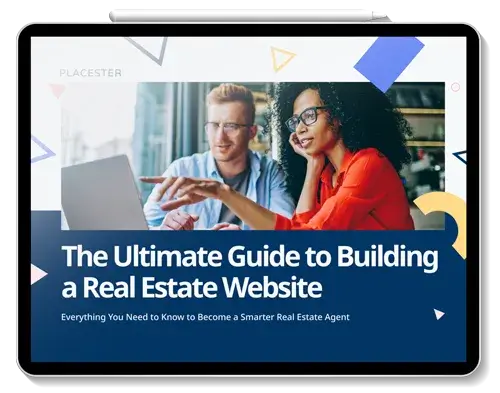Seeing an increase in unique visitors week over week in Google Analytics is an exciting experience. The same goes for seeing increases in other basic metrics, such as pageviews and average visit duration. And while these metrics are certainly important to monitor, they don’t do a great job of giving you insight as to how many of your site’s visitors are taking action and converting into leads. This is where Google Analytics’ Goals come into play.
By setting up Goals in Google Analytics, you can measure how many of your visitors are completing conversion events. Conversion events are specific actions or behaviors that demonstrate visitor interest. Examples include filling out a contact form, signing up for a newsletter, or staying on a site for an extended period of time. Visitors who complete conversion events have the potential to become valuable leads, as they’ve demonstrated interest in what you’re offering.
Ready to set up some Goals so you can start measuring conversion? Here’s how you do it:
Step 1: Head to the Admin tab at the top right of the Google Analytics homepage and select the profile you want to add a goal to.
Step 2: Click the Goals tab (beneath the Profile menu) and then click “+ Goal.”

Step 3: Enter a name for your Goal that you’ll be able to recognize in reports (e.g. “Email signups”).
Step 4: If you want the Goal to apply as soon as you’re finished setting it up, select “Active.” Select “Inactive” if you want to create the Goal without applying it right away.
Step 5: Select and configure a Goal Type from the following four options:
- URL Destination – triggers a conversion when a specific URL destination is reached, such as a
“Thank You” screen - Visit Duration – triggers a conversion when a visitor stays on your site for a specified period of time
- Pages/Visit – triggers a conversion when a visitor visits a specified number of pages
- Event – triggers a conversion when a specific action is taken, such as a download, video view, or email signup (Note: To create this type of Goal, you must first set up Event Tracking.)
Step 6: Click “Save.”

Once you have your Goals set up, you can monitor them in the “Conversions” standard report under the “Goals” section.
Want to learn more about using Google Analytics for real estate? Download our eBook below!