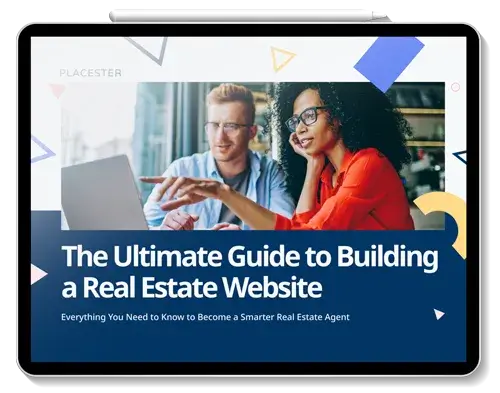Here we’ll go over how to download a Placester theme from within the Placester Real Estate Builder plugin’s Theme Gallery. Once you’ve downloaded the plugin, it’s super easy to find a compatible theme. We have several free and premium options that can be downloaded and activated with nothing more than a few clicks of the mouse.
Step 1: Download and activate the plugin through WordPress
Step 2: Enter in your email or API key to create/associate your account
Step 3: Click on the Real Estate Builder plugin menu and click on ‘Theme Gallery’
Step 4: Choose a theme and click ‘Install’
Step 5: Once the theme is downloaded, click ‘Activate‘