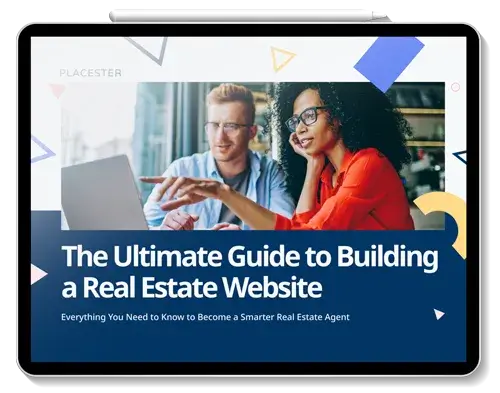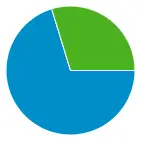
Let’s face it: At first glance, Google Analytics can seem like a confusing jumble of facts and figures, and wrapping your head around what you should be paying attention to can be a challenge.
As Jeff Bernheisel of the real estate marketing and design agency 1000watt puts it:
- “I think the biggest challenge (anyone) faces in using analytics is understanding what it all means. All these numbers can seem very overwhelming at first.”
Fortunately, Google Analytics comes equipped with reports and dashboards, which are two tools you can use for organizing data.
Reports
When you first dive into your Google Analytics account, you’ll be presented with the “Audience Overview” report. This is one of the many standard reports that Google Analytics offers. Standard reports organize related data, making it easier for you spot trends. For example, by looking at the “Mobile Overview” report (Audience > Mobile > Overview), you can see – amongst other things – if there’s a correlation between average visit duration and the percentage of visitors who access your site via a mobile device.
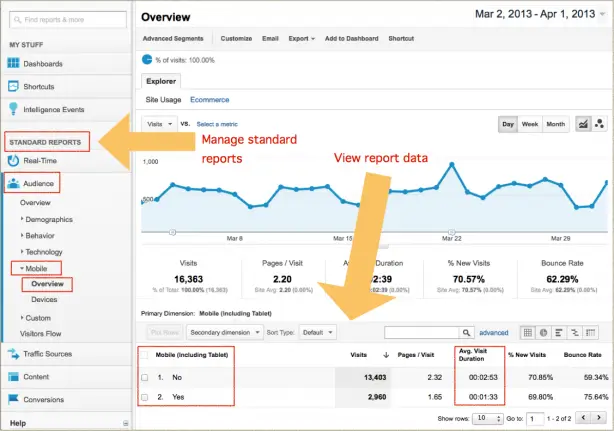
Keep in mind, however, that Google Analytics wasn’t built specifically for real estate professionals. So while standard reports are helpful, custom reports allow you to hone in even further on the metrics you find most important.
For example, say you wanted to know how many visitors Trulia, Zillow, and Realtor.com are sending to your website. Instead of searching through a standard “Traffic Sources” report, you could build a custom report that shows you only the traffic coming from those specific sites.
To build a custom report, go to the Customization tab at the top of the page and click “+ New Custom Report.”

After naming your report, you’ll need to specify at least one metric and one dimension before your report can be saved. In this instance, a metric refers to a numeric measurement (such as a pageview), while a dimension describes who or what is being measured (such as new or returning visitors).
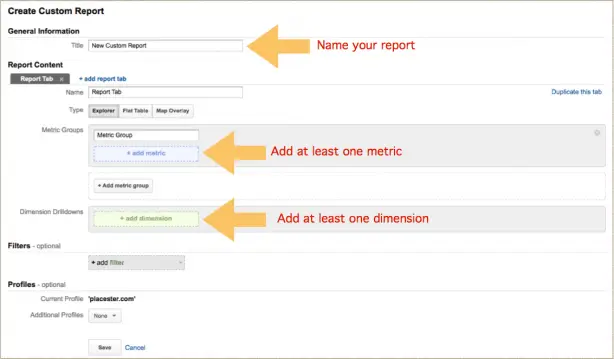
Dashboards
In addition to using standard and custom reports, you can use dashboards to organize your Google Analytics data. Dashboards display summaries of reports as widgets on a single page, making it easy for you to monitor many different metrics at once. In comparison to reports, dashboards are more visual and interactive (as opposed to detailed and complex).
Your Google Analytics account comes with a default dashboard (My Dashboard), which you can access via the Dashboards tab on the left sidebar. You can customize the layout of this dashboard by clicking “Customize Dashboard” at the top right of the page, and you can add new charts, graphs, and lists to the dashboard by clicking “+ Add Widget” at the top left.
To start with an entirely blank canvas, you can create a new dashboard by clicking “+ New Dashboard” from the Dashboards tab.
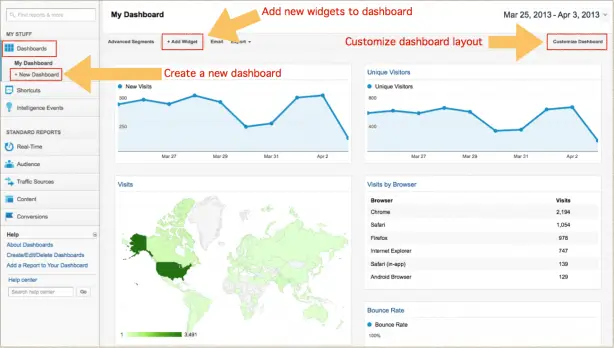
Want to learn more about using Google Analytics for real estate? Check out our eBook below.