Popular topics
Using Featured Listings Page Template [Codeless]
This article will show you How to Use a Featured Listings page template with Placester. Featured Listings Page Template. The Featured Listings page template allows you to display all listings that me…
Creating Advanced Area Pages and an Area Page Index [Codeless]
This article will walk you through How to Set up Advanced Area Pages.. Please note that this feature is only available on our Advanced and Office Builder plans. If you’re currently not subscribed to…
How and Where to Purchase a Custom Domains [Codeless]
This article will tell you more about purchasing a custom domain name (URL) to use with your Placester website. Your Temporary Placester Subdomain. When you create a website with Placester, you will…
Common Domain Mapping Issues & How to Resolve Them [Codeless]
This article will outline a few of the common domain mapping issues you might encounter when pointing your custom domain to your Placester site. How to Map your Custom Domain. If you have a custom d…
Getting Started Checklist
This article provides you a checklist of our recommended steps to follow when setting up your Placester website. 1. Logging in. The first step in order to enjoy your journey with your new website is…
Logging into your Placester Codeless Account [Codeless]
This article will explain how to log into the admin panel of your website to make changes. Where do I login? Placester Customers You can access the back end of your site at Placester.com. Once there,…
All Categories
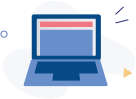
Getting Started
Placester lets you create a stunning website and get it up and running with ease. Follow our tips to get you started.




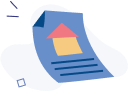
All Things IDX
Placester integrates with over 600 MLS’s across the US to showcase IDX listings on your website. Click here to know how.



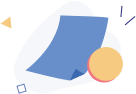
Account, Subscription & Billing
Learn all you need to know about account, subscription, billing and subscription management.


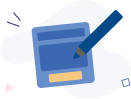
How to Capture Leads
Learn how to use lead capture forms and pop-ups with Placester's basic CRM to create thoughtful lead response with autoresponders and drips.

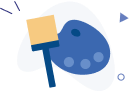
Customizing your Website
There are tons of options for customizing your website. Make edits on the fly, move contents around as you wish and more.




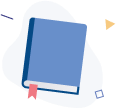
Leveraging Placester's Simple CRM
Learn how to use our Simple CRM to import contacts, setup autoresponders, create drip campaigns and send email blasts.




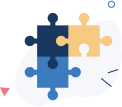
Setting up Integrations
Learn how to connect your Placester website with the other apps you already use to run your business.



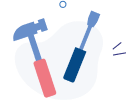
Advanced Website Customization
Learn advanced customization techniques to create a truly differentiated website for your business.




Advanced Broker Customization
Discover how to make most of your website with features exclusive only with the Office Builder plan.




New Agent Manager Features
Agent Manager feature allows you to efficiently manage your agent’s account and website directly from your Placester dashboard.



Admin Access
Account owners (Starter/Advanced/Office Builder) now have the ability to provide Admin access to a specific user. This access would allow that user to manage your account.

Other Editions

NAR Edition
Agent Manager (Office Builder)
DIFM


Other Topics
Compliance

Customizer





Let experts do it for you
Visit our creative services marketplace to get on-demand help, on-time and on-budget.
Browse all Services
Are you looking for something different?
Didn't find an answer to your questions? Our support team is ready to help you.